Sometimes users want to extract background music, narration, or voice content from a video for personal use, editing, or reuse. The most common scenario is converting an MP4 video file into an MP3 audio file. Traditional methods often require complex software, but with our format conversion tool, you can complete the process with a single click.
Steps
Step 1: Go to the Audio Extractor
Open our Audio Extractor page in your browser.
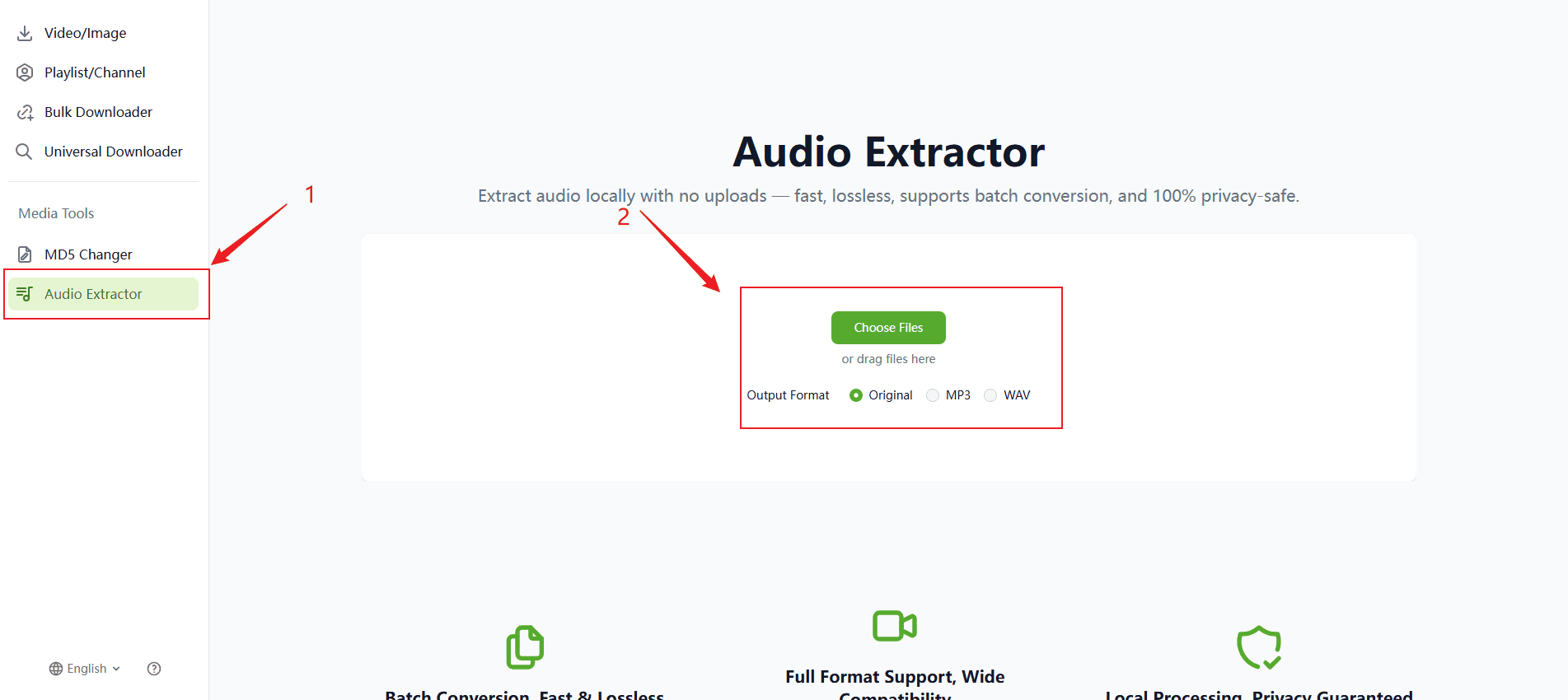
Step 2: Upload the video file
Click “Choose Files” or drag and drop your video into the browser window. The system will start converting automatically.
Step 3: Download the MP3 file
Click “Download All” to save all converted Audio files to your device.
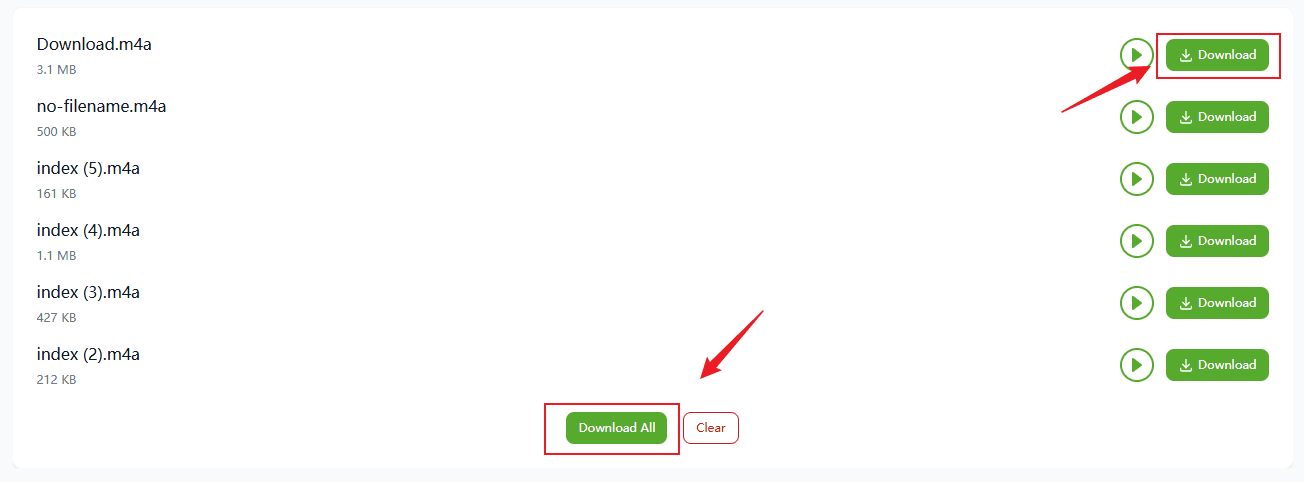
Tip: If using “Download All”, make sure your browser’s “Ask where to save each file before downloading” is enabled, or you may see multiple Save dialogs.
FAQs
1. Are all videos supported for audio conversion?
Most common formats (e.g., MP4, MOV, WEBM) are supported. Some corrupted or encrypted files may not convert.
2. Can I choose the output format?
Yes. You can export the audio as MP3, WAV, or keep the original format.
3. Will audio quality be reduced?
No. The original audio quality is preserved and suitable for editing or playback.